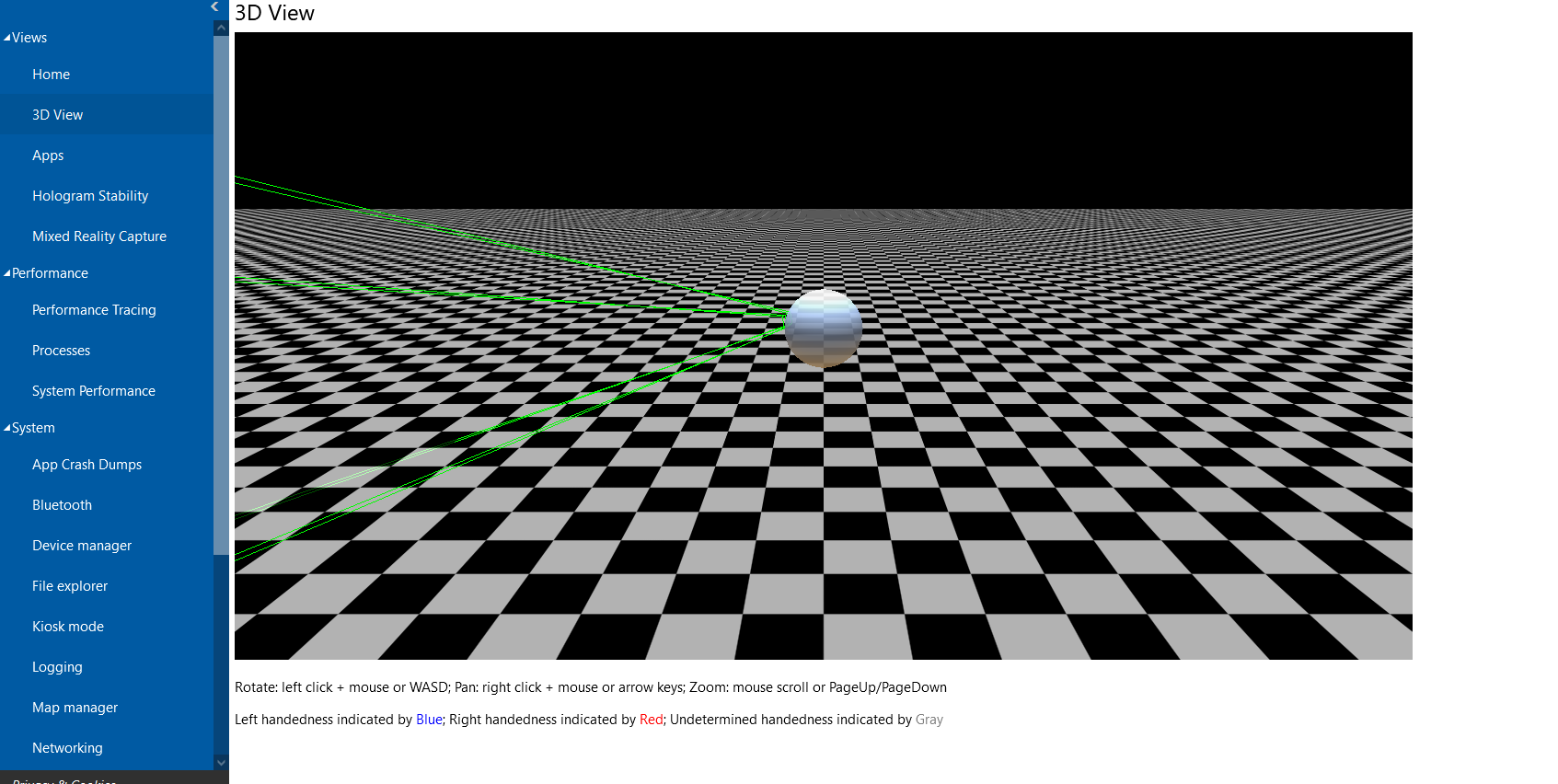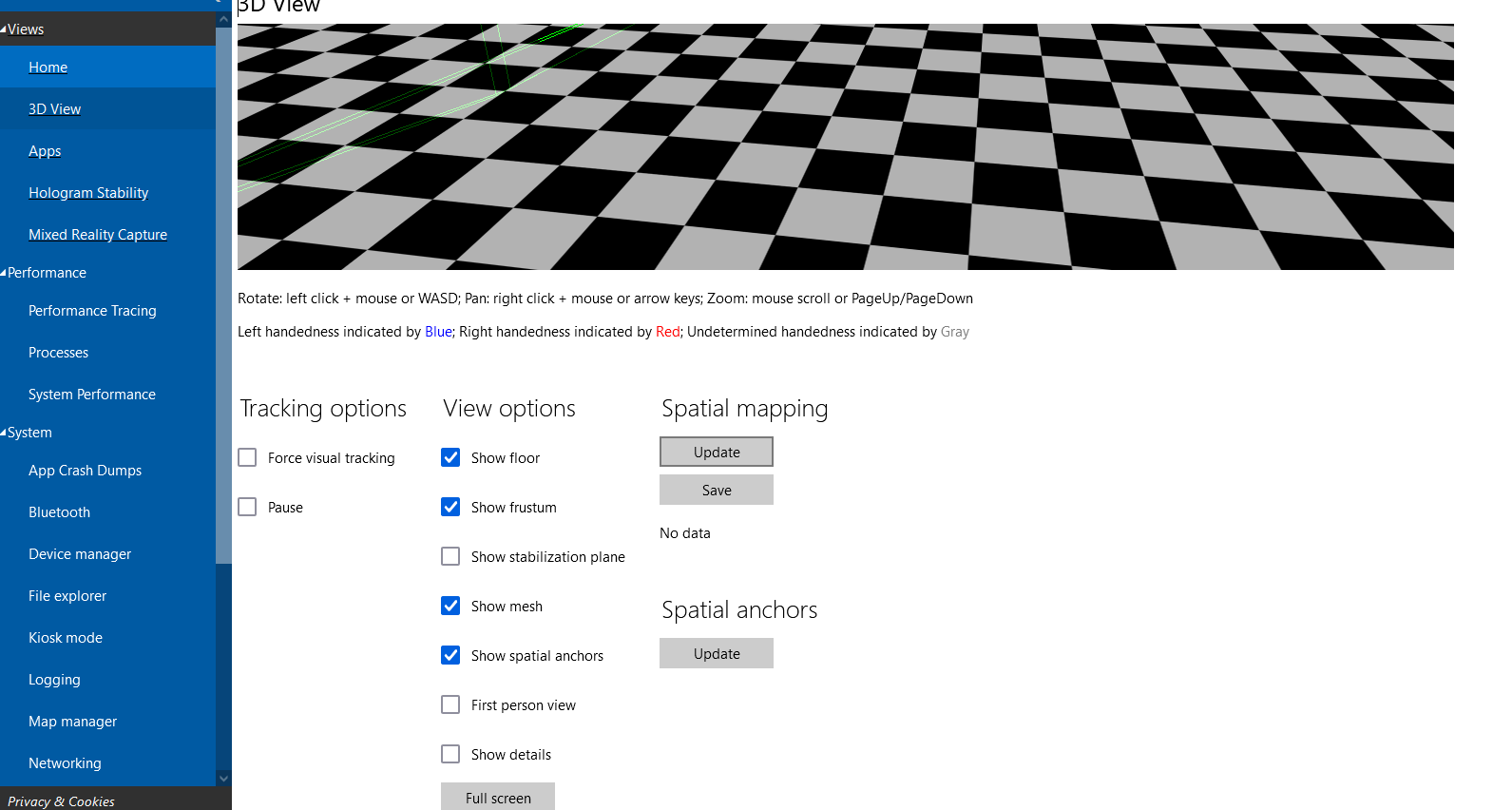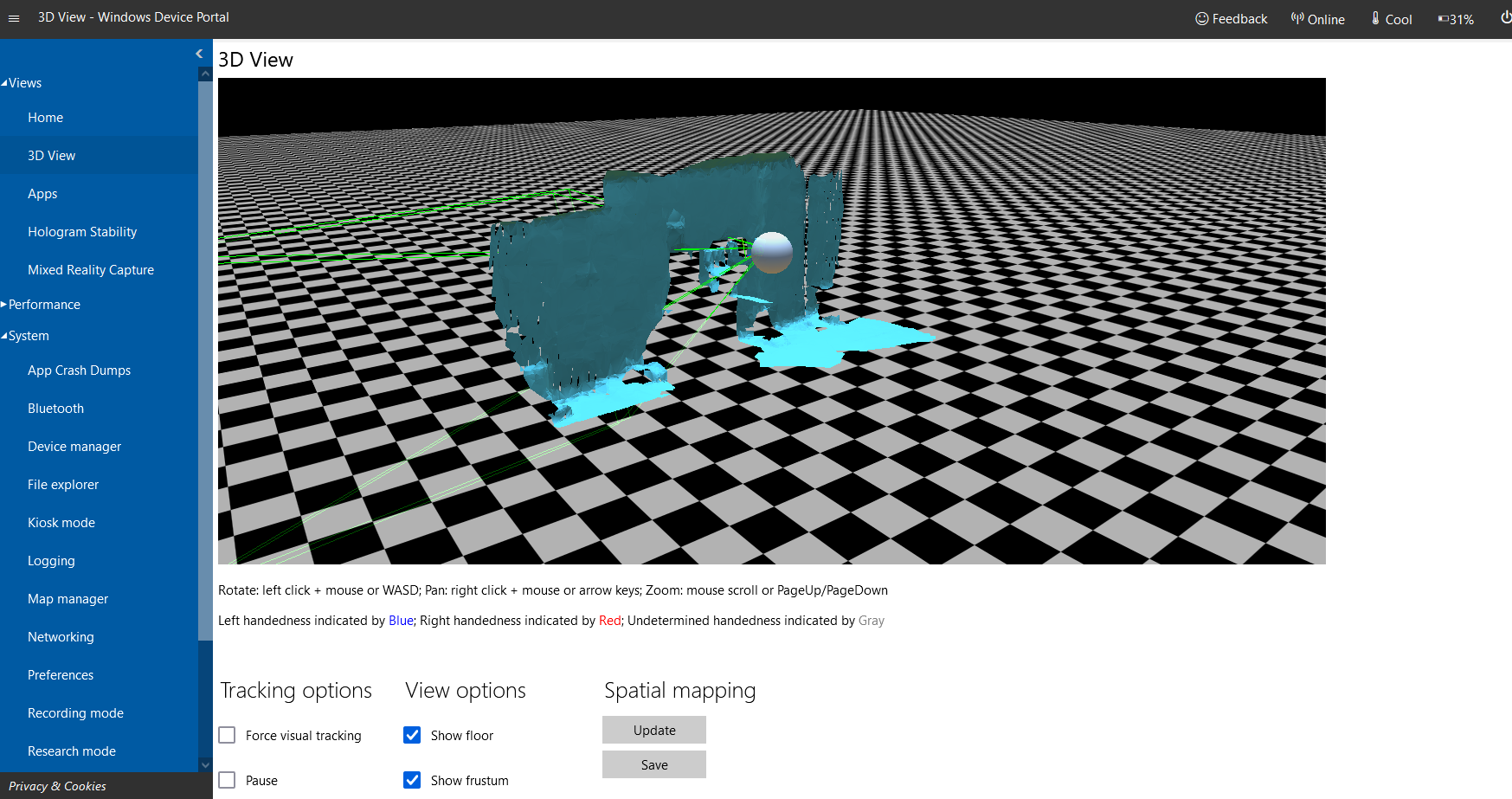HoloLens2 – Environment Scanning with the Windows Developer Portal
In this tutorial, I will walk you through an approach to tracking a scan of your environment and outputting a low-resolution poly scan as a .obj 3D file. Note: This tutorial assumes that you can access the WDP. For more details of accessing the WDP see> https://docs.microsoft.com/en-us/windows/mixed-reality/develop/advanced-concepts/using-the-windows-device-portal
Within the Windows Device Portal browser window.
Expand the Views tab and select 3D View.
Initially, you will encounter the following screen with a sphere indicating head location and Frustum of view (note Frustum display can be toggled on/off below).
Scroll down and tap the update button (under spatial mapping).
Make it stand out
You will now see 3D geometry appearing of your environment!
Walk around your environment and try to look at points of interest from various angles to improve the scan result.
Tip: to preview your scan within the headset air tap a surface and release and an overlay preview will appear. This is helpful to see where you require more data and where to move to next (pressing update in the browser window will also do this).
When you are happy with your scan hit the save button and import into the post processor of your choice!
The following scan took around 15 minutes to complete and is displayed in Rhinoceros 3D.